Use the below instructions to help you get Recipe Key Premium up and running in no time!
Install Recipe Key Premium
- Download Recipe Key Plugin
- Go to Plugins > Add New.
- Click Upload Plugin to display the WordPress Plugin upload field.
- Click Choose File to navigate your local file directory.
- Select the Recipe Key Plugin to upload and install.
- Click Install Now to install the WordPress Plugin.
- The resulting installation screen will list the installation as successful or note any problems during the install.
- If successful, click Activate Plugin to activate it.
- Make sure to activate the plugin with your license.
**Note prior to installing Recipe Key Premium you must deactivate and uninstall the free versions.
Activate Recipe Key Premium
- Head to Recipe Key Premium’s admin page (Settings > Recipe Key).
- Choose the Licensing Tab.
- Copy and paste the license you recieved via email
- Click Save Settings
- Next, go back to the licensing tab and click Activate.
Configure Recipe Key Premium
After you’ve installed Recipe Key Premium you’ll want to configure it. Recipe Key works by looking at your tags and categories you have and have set your posts for. Based off of what you mark your posts recipe key will display those icons.
Note that if you don’t have a category or tag set, it will NOT show up! Make sure you add it if you want it to display.
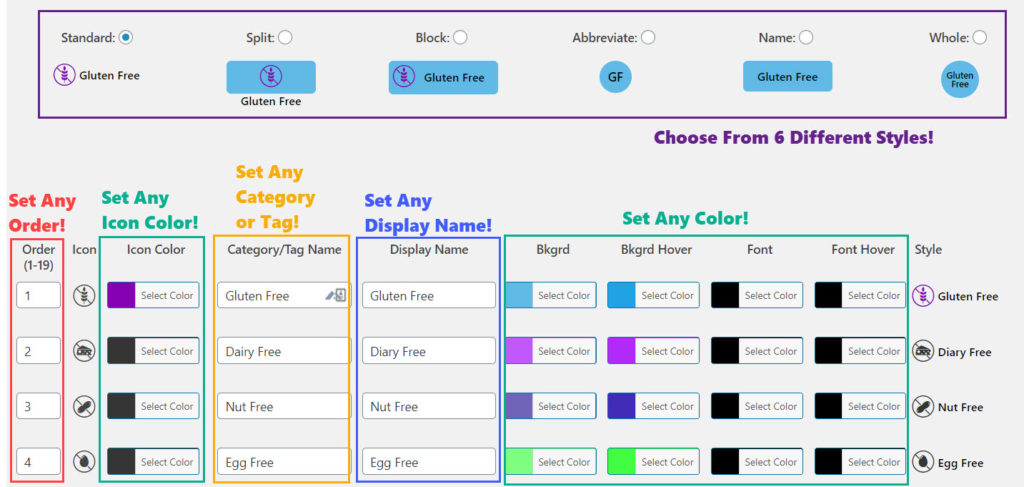
Categories & Tags
If you don’t already have categories or tags setup, start by adding them.
Use the following. Note: As of v1.5.0 you can use any of your categories or tags. Note that when adding your category/tags to recipe key they are CASE SENSITIVE!
Illustrated Diet Icons
- gluten free
- dairy free
- nut free
- egg free
- sugar free
- soy free
- corn free
- high protein
- low fat – NEW!
- low carb
- paleo
- whole30
- keto
- vegetarian
- vegan
- pescetarian
- mediterranean – NEW!
- organic
- quick (meal)
Sidebar Widget
Add the widget sidebar simply go to your Admin Dashboard > Appearance > Widget and add the Recipe Key Sidebar widget to your Primary Sidebar.
You can also use the sidebar shortcode to place the sidebar anywhere on your site. Use the below shortcode:
[recipe_key_sidebar]Genesis Framework and Foodie Pro Integration
If you have Foodie Pro Theme you can use the Recipe Feature Widget and get the same awesome Foodie Pro Theme Feature Widget with the benefit of Recipe integration!
ShortCode
To activate custom shortcode anywhere on a page, post or widget simply use the below shortcode.
[recipe_key]Add Recipe Key to WP Recipe Maker
Add recipe key to your favorite recipe key card. See how easy it is to add recipe key to WP Recipe Maker my recommended recipe plugin.
Recipe Key Change Log
Version 2.3.0 – 2/12/2021
- Improvement: Clean up of Recipe Key database entries to allow for streamlining future feature roll outs.
- Feature: Ability to enable Recipe Key on front page (will require Show Content/Excerpts on theme).
- Feature: You can now set the number of columns you want for Sidebar and Shortcode Sidebar.
- Feature: You can now change the color of the icons in settings. Default setting is #535353 (gray).
- Feature: Added two new icons. Low Fat and Mediterranean.
- Feature: Increased available icons from 17 to 19.
- Fix: Resolved sidebar overflow issue causing content to show outside of the sidebar.
- Fix: Resolved an issue when attempting to hide Recipe Key on certain categories or tags.
- Fix: Resolved a WooCommerce integration issue where all icons were showing up ignoring what the product’s cat/tags were marked as.
- Fix: Several adjustments to CSS to resolve issues.
- Fix: Foodie Pro integration ajax notice resolved.
- Fix: Foodie Pro integration excerpt removal (not needed).
- Fix: Foodie Pro integration set defaults for the_content, for the_title.
- NOTE: Foodie Pro Theme version 3.x is no longer supported.
Version 2.2.2 – 12/20/2020
- Feature: Added shortcode for sidebar widget. Place it any where.
- Improvement: Updated Recipe Key admin dashboard with helper content to better explain settings.
- Improvement: Added check to ensure Recipe Key free version is not installed and deactivate it if it is.
- Improvement: Performance changes to sidebar.
- Fix: Resolved issue where reset of settings was not updating style.
- Fix: Resolved ‘Settings” link issue from Plugin page.
- Fix: Added nowrap CSS to Abbreviate style to fix wrapping issues.
Version 2.2.1 – 12/7/2020
- Feature: Added ‘Force On Top’ feature which gives the ability to force Recipe Key to show on top of other plugins (e.g. social sharing, jump to recipe, etc).
- Fix: Resolved an error in licensing checking variable.
- Fix: Slight modification to style5 (Name).
- Fix: Updated uninstall statement to ensure all options are part of it.
Version 2.2.0 – 11/28/2020 (Major Release Update)
- Improvement: Moved all front facing CSS to inline. This removes render blocking issues to appease Google core web vitals.
- Improvement: Reviewed and updated all CSS code.
- Improvement: Updated core recipe key code reducing footprint and increasing performance.
- Improvement: Added two new styles “Name” and “Whole”.
- Fix: Reconfigured activation process so it is smoother.
- Fix: JS issue with block style not updating CSS colors.
- NOTE: With new styles, the “remove icon” feature is deprecated and will be removed in future releases.
- NOTE: Foodie Pro theme 3.x is deprecated will no longer be supported in future releases.